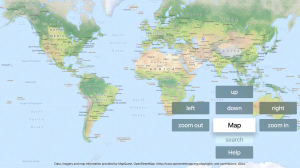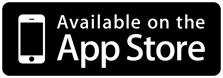Willkommen bei Johannes’ DOF (Depth of Field) App. Die App berechnet die Schärfentiefe je Kamera, Blende, Brennweite und Entfernung. Es gibt natürlich bereits etliche Apps zu diesem Thema, das heißt aber nicht, dass man an der Bedienbarkeit nicht noch was drehen kann 🙂
Allgemein
Die App ist darauf ausgelegt schnell bedient und abgelesen zu werden. Sie ist im ersten Tap in drei Bereiche aufgeteilt. Oben der Eingabeteil, in der Mitte die berechneten Details und unten die Berechnung für verschiedene Blendenstufen.
Erster Aufruf, Einstellen der App auf die eigene Kamera
Die Schärfentiefe ist u.a. von der Sensorgröße der Kamera abhängig. Deshalb ist der erste Schritt die Sensorgröße, genauer die Diagonale des Sensors der gewünschten Kamera einzugeben. Dies geschieht im 2.Tab der App. Im Auswahlfeld Kamera wählen. anschließend in der Liste die richtige Sensorgröße wählen. Sollte die Sensorgröße nicht in der Liste sein, diese mit dem Eingabefeld und Add hinzufügen. Im 1. Tab der App sollte die richtige Sensorgröße angezeigt sein. Ist die Sensorgröße der Kamera nicht bekannt, gibt es dazu Hilfe im 3. Tab.
Einsatz der App
Entfernung, Brennweite und Blende werden im oberen Bereich eingestellt. Danach rechnet die App den Schärfentiefenbereich mit zugehörigem Abstand. Weiter wird die hyperfokale Entfernung ausgerechnet. Das ist der Punkt auf den Scharf gestellt werden kann, damit von diesem Punkt bis zu unendlich alles scharf abgebildet wird.
Im unteren Bereich befindet sich eine Tabelle, diese stellt die o.g. Werte mit variierter Blende dar. Das heißt, der Fotograf muss die Blenden in der App nicht durchprobieren, sondern bekommt alle Varianten angezeigt.
Alle Werte können mit den Plus und Minus Tasten schnell eingestellt werden. Die Grundlage hierfür sind Wertelisten. Diese können im 2. Tab vom Fotografen auf sein persönliches Equipment eingestellt werden. Dies gilt für Blende und Brennweite. Aber auch die Entfernungschritte sind in einer Liste angelegt, so kann der Fotograf seine Distanzen anlegen.

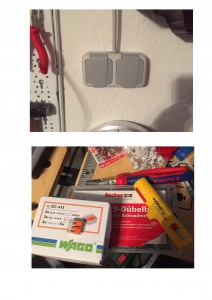 Nachdem ich just im Keller zusätzliche Steckdosen installiert, hier mal en Tipp bezüglich Werkzeug dazu. Was benötige ich um Elektroarbeiten durchzuführen? Klar kann man alles irgendwie mit Lüsterklemmen und Chinaimporten machen. Meistens hört aber mittendrin der Spaß auf, weil es zu fummelig wird. Hier mal ein paar Dinge die das ganze einfacher machen. Ganz grundsätzlich sind zuerst mitgelieferte Dübel aus zu tauschen und durch die “Originale” von Fischer zu ersetzten. Beim Entisolieren habe ich schon einiges durchprobiert. Seit ich einen “Entmanteler” von Jokari benutze fluitsch das nur noch. Wirklich.
Nachdem ich just im Keller zusätzliche Steckdosen installiert, hier mal en Tipp bezüglich Werkzeug dazu. Was benötige ich um Elektroarbeiten durchzuführen? Klar kann man alles irgendwie mit Lüsterklemmen und Chinaimporten machen. Meistens hört aber mittendrin der Spaß auf, weil es zu fummelig wird. Hier mal ein paar Dinge die das ganze einfacher machen. Ganz grundsätzlich sind zuerst mitgelieferte Dübel aus zu tauschen und durch die “Originale” von Fischer zu ersetzten. Beim Entisolieren habe ich schon einiges durchprobiert. Seit ich einen “Entmanteler” von Jokari benutze fluitsch das nur noch. Wirklich.