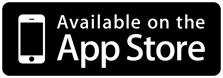Welcome to Johannes’ DOF (depth of field) app. The app calculates the depth of fields depending on your camera, aperture, focal length and distance.
General
The app is designed to be read and handled fast and easy. The first tap it is divided in three parts: The upper part is the input part. The middle part shows details and at the bottom it shows the calculations for different apertures.
First start, choose sensor size for your camera
Depth of field depends on your camera sensor size. Because of this the first step is to choose your camera’s sensor. Switch to the second tab. Choose camera and in the list choose the diagonal of your sensor. If you are unsure about the size, have a look at tab tree.
Work with the App
In the upper part you choose distance, focal length and aperture. After that the app calculates depth of field, distances for that and the hyper focal distance. Hyper focal distance is the point you set your camera from which everything is sharp till the horizon.
At the bottom of the screen the calculated numbers change with aperture. So you don’t have to try every aperture setting.
Every number can quickly changed by the + and minus button. Simply add numbers you need, to the lists on the 2. tab.